Rating questions and satisfaction questions are great, aren’t they?
We know you love them—and why wouldn’t you? Measuring the satisfaction of your customers and employees is often critical to the success of your organization.
Well, we’re going to make your life even easier.
We’re happy to announce that we now support two new types of question that will help you assess satisfaction in a more interactive way—the slider and the star rating question types.
Slider questions – As easy as select and drag
Slider question types let respondents answer a question on a scale by dragging an interactive slider. Ideal on mobile, the slider question type is fun and more engaging for respondents, but that’s not all.
Have you ever wanted to rate something an 8.5 but only had the choice between 8 and 9?
This is where slider questions really come in handy. You can make slider questions with a greater, more specific range than regular rating scale questions, which can result in more accurate responses.
You can find the slider question type under the builder tab or using the Add new question dropdown menu.
- Once you have your slider question added, you can go to Options to modify the slider scale. By default the scale range is from 0 to 100.
- If you need specific labels to be displayed on the left, center, or the right of the slider, then go back to the Edit menu to add them.
You’re all set! Let’s go to Preview & Test and see how your slider question looks:
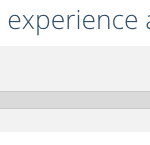
Pro tip: You can also adjust the start position—left, center, right—of the slider in the Options menu.
Star rating – The most visual way to rate
You might not normally think of survey question types as fun, but this one is, believe us. Let your respondents use stars (or some other icon) to rate an item or statement.
Stars are great, but they may not always be the best option. You can also use smileys, hearts, or thumbs as alternative shapes to display! Go ahead, try it out:
- Add the star rating question type via the builder tab or using the “add new question” dropdown menu.
- Select the shape that you prefer between star, smiley, heart, or thumb.
- Adjust the number of stars to display between 2 and 10.
- Optional: Add labels to be displayed above the stars and/or an N/A option.
- Optional: You can also add a comment box below the star rating question to gather additional comments about your respondents’ ratings.
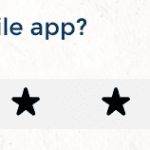
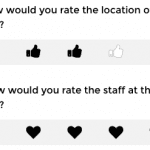
Pro tip: Each star has a numerical value indicating the satisfaction of your respondents. For example, 5 stars correspond to a score of 5. Why does that matter? So you can analyze your results, of course. Automatically view the average score for your star rating question in Analyze.
Slider or star rating—whichever you prefer, each question type will create a more engaging experience for your respondents regardless of the device they are on.
Enjoy, and stay tuned for more updates!



