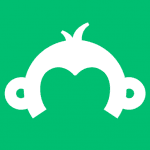Having trouble keeping track of your data?
CSV files, PDFs, and XLS sheets can really stack up. Sure, you can transfer survey responses into Tableau. But downloading the data, saving it elsewhere, and importing it isn’t much faster. And too many touch points could mean losing the information along the way.
Wish it could all be done in a few steps?
Good news—the Tableau integration in SurveyMonkey lets you extract response data and import it into Tableau all at once, one survey at a time.
The flow of SurveyMonkey responses into Tableau lets you stay up to date with every new trend and development in your data.
That means more context when you need it—whether you want to identify new sales opportunities, share market insights with customers, or evaluate trends in employee engagement.
How it works
If you’re already familiar with using Analyze in SurveyMonkey, it’s easy. In a few clicks, you can narrow down a set of responses to extract, and import the data into Tableau.
Ready to get started? Follow these steps to automatically import them into Tableau:
7 steps to transfer your data into Tableau
- Install the integration from our App Directory and click New Extract.
- Choose the survey you want to export responses from. Use the arrows in the table footer to browse surveys, or search by survey title in the header.
- All response metadata and survey questions are included in the extract as columns. Responses to your survey are included in the extract as rows. To limit this, you can apply filters.
- In the table, review the data that will be included in the extract, then click Sync to Tableau.
- Copy and paste the URL for the extract into Tableau Desktop using the Web Data Connector.
- You’ll be prompted to log in to your SurveyMonkey account. Choose which fields to include or transfer. Then click Import Responses to create your connection and pull in columns of data.
- Click Update to pull in responses.
Tips to keep in mind when importing survey responses
- If your survey is ongoing, you can manually add the new responses to your Tableau dashboard, or you can automate responses by setting up a Tableau Online Sync Client.
- Make sure you’re set up with a SurveyMonkey paid plan to access our integration.
No need to use CSV files, PDFs, and XLS sheets to transfer data anymore. Use the Tableau integration in SurveyMonkey to make your life easier. Ready to view trends and make confident decisions? Head over to our App Directory marketplace and install the integration directly from there today.