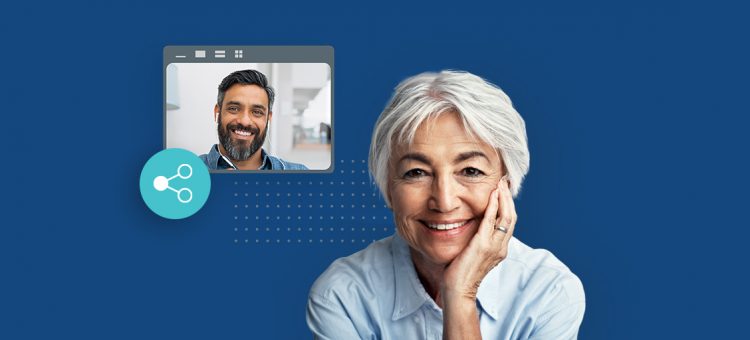Sharing is caring—and we think you’ll really care about this new way to bring more people into your team’s survey process.
With our latest update, you can add even more teamwork to your team plan. Survey owners can now allow a survey to be shared by collaborators. As a collaborator, that means that when someone shares a survey with you, you can invite additional team members to join the process without having to wait for the survey owner to grant access or get involved. You’ll save time, avoid annoying work silos, and widen your circle of survey collaborators.
How does it work?
Survey owners can enable this sharing enhancement from My Surveys. Just click the Share icon and check the box that says “Allow people on your team to share this survey with other people.”
After that, collaborators can head to their own My Surveys page and start sharing surveys by clicking on the Share icon. If you haven’t been granted this sharing permission, you’ll see a message letting you know that this option isn’t available to you right now. (Want to learn more about managing joint survey projects? Get the full scoop on sharing surveys with others.)
Keep in mind, collaborators can only share a survey with the same level of permission that they have been granted. For example, if a collaborator has View Only access to the survey design, they can only grant View Only access to another user.
This lateral sharing is important, because the security of your surveys is important. We know that surveys can often contain sensitive results about your customers, employees, and market—and that survey owners may want to strictly control who can edit a survey and what parts of a survey others can access. That’s why our team plans have robust, built-in sharing permissions, and why we wanted to make sure that this sharing enhancement included peace of mind for survey owners.
A comprehensive set of collaboration features
Our team plans are all about making it easy for teams to work together to build and analyze surveys. This new survey sharing enhancement is just one of many collaboration features for teams, including:
- Team asset library: Team members with Full User seats can create consistent, branded surveys with the documents, images, templates, and questions from your library.
- Survey commenting and sharing features: Invite collaborators to preview your surveys and comment on the design or results—then take action ASAP, based on their feedback.
- Shared response alerts: Keep all stakeholders in the loop by automatically sending daily email updates whenever your survey receives responses.
- Integrations with collaboration apps: Automate your workflow by connecting SurveyMonkey with the essential tools your team uses every day. (Need a place to start? Check out these SurveyMonkey integrations every team should be using.)