Timing is everything, even when it comes to surveys.
The time at which someone completes a survey, when they receive it, how long it takes them to finish it—all these things can tell you more about your respondents if you know how to look.
Of course, things get a little trickier if you’re sending surveys internationally, or even just across time zones. After all, you might not want to send your survey to respondents in Hamburg at the same time as your respondents in Oklahoma City.
Not to worry though, we’re here to shed some light on the important aspects to think about when dealing with surveys in different time zones.
The basics: Your device matters
If you take one thing away from this blog post, it should be this: For nearly everything within SurveyMonkey, the date and time will appear in the time zone your device is currently in, regardless of where your respondents are.
Notice how we said “nearly” anything? There are a few exceptions, but they definitely don’t apply to everyone.
Here’s the exception to the rule: If you’re planning on exporting your survey results into spreadsheets or statistical software, the data will show up in standardized GMT (Greenwich Mean Time). If you’re interested in learning more about this, scroll to the bottom of this article.
So what does all this mean? If you’re sending a survey across time zones and it appears that your respondents are taking it at 2 a.m., never fear. That’s totally normal.
The date and time that are stamped into your survey results are aptly called time stamps. SurveyMonkey syncs your time stamps to the time zone specified in your browser, but you can manually change your preferences if you’d like.
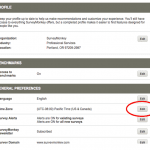
Remember, your time zone will influence your Survey Alerts, which notifies you when you start getting survey responses. You’re going to want to make sure it’s tuned to your local time zone if you want consistent alerts.
Schedule your email collectors carefully: When you’re sending your survey across time zones, scheduling is your friend. But remember, since SurveyMonkey tunes its time zone to your browser’s, you’ll be scheduling it in your own time zone. To help get your bearings, there’s a handy indicator next to your scheduling device that will tell you what time it is compared to GMT.
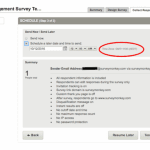
Pro tip: If you want your survey to hit all your respondents in all their different time zones, all at the same time, you can create several separate email collectors to and schedule them differently according to each time zone.
Exporting results: The exception to the rule
Let’s get to the data. From the Analyze tool, there’s a ton of cool stuff you can do to look at your data from different angles. Make sure you don’t miss the metadata from your Individual Responses tab. It tells you all about your survey’s timing: how long it took to complete, when your respondents started, and more. As usual, these times will be shown in your local time zone.
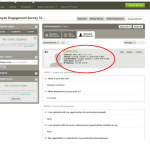
The Analyze tool is great. But if you want to really drill down into the data, you’re going to want to export it.
You’ve got a lot of options when it comes to export formats, but it’s important to note that different formats use different time stamps.
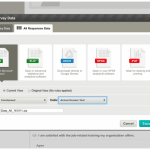
The only formats that use your browser’s time stamp (the same way time stamps within SurveyMonkey work) are PDF and PPT export formats. Other export formats (like CSV, XLS, SPSS, and Google Sheets) will show your metadata in the time zone you have set in your browser settings.
If you’d like your spreadsheets to reflect a different time zone, our Troubleshooting Exports Help Center article can help. Remember, these tips mostly apply to advanced users or people who are sending their surveys across time zones. Most users won’t have to worry too much about time stamps. But understanding how they work within SurveyMonkey’s product can be really beneficial if you ever do encounter them.



