How to create a random sample in Excel in 6 steps
Looking for an easy way to generate a random sample from a list in Excel? With Excel's powerful random function, you can quickly create a random sample for your surveys or projects.
We get a lot of questions around here about random samples and how to create them (which tells us a thing or two about our customers and how survey smart they are). We have a fast, easy trick for you to generate a random sample right in Excel, but first let’s provide a bit of background about random sampling and why you should use it when you survey.
What is random sampling?
What is a random sample, you may be asking, and why would you need one? Well let’s say, for example, that you want to survey your customers to understand how you’re meeting their needs, and how you could do better.
Your whole customer base is a population. You’re obviously not going to survey every single person in this population. Maybe you don’t have all of their contact information. Maybe they won’t all reply to your survey.
Whatever the reason, the group of customers you have the ability to contact with your survey is your sampling frame. And the people you actually contact with your survey and who actually fill it out are your sample. You want to make sure your sample is randomly selected (hence, a random sample) to make sure that everyone in your sampling frame has an equal chance of being selected.
You don’t want to just select a “convenience sample,” the last 20 people who ordered from you, the last 20 customers when they’re listed alphabetically, etc.
All these methods are inherently biased. If you sample the last 20 customers for example, they may be your newest customers who are only familiar with your most recent products or website design. By generating a random sample, you’re minimizing the bias that results from picking an convenience sample from your sampling frame.
Now that you understand sampling basics, you'll need tools to create your random sample. Let's look at how to efficiently generate a random sample using Excel's built-in functions.
How to generate a random sample using Excel
This can sound daunting, but you don’t actually need to be a statistician or mathlete to do this. All you need is an Excel spreadsheet!
The random number function in Excel (=RAND()) makes it easy to generate random numbers for sampling. With this method, you can randomly select data from a list in Excel for surveys, research, or experiments—quickly and simply ensuring an unbiased sample.
Just put your sampling frame—the customers you have contact info for—into your spreadsheet. Once you have your sampling frame (potential survey respondents) in Excel, you can easily select a random sample of them.
For example, if you have 3,000 customers and you would like to select a random sample of 500 to receive a customer satisfaction survey, follow these steps:
- Add a new column within the spreadsheet and name it Random_number
- In the first cell underneath your heading row, type “= RAND()”
- Press “Enter,” and a random number will appear in the cell
- Copy and paste the first cell into the other cells in this column
- Once each row contains a random number, sort the records by Random_number column
- Choose the first 500 emails. Those will be the random 500 out of 3000 emails
For more information, check out our blog post on finding your statistically valid survey sample size. Random samples make it easy to get feedback from a large population for any of the following:
Discover more resources
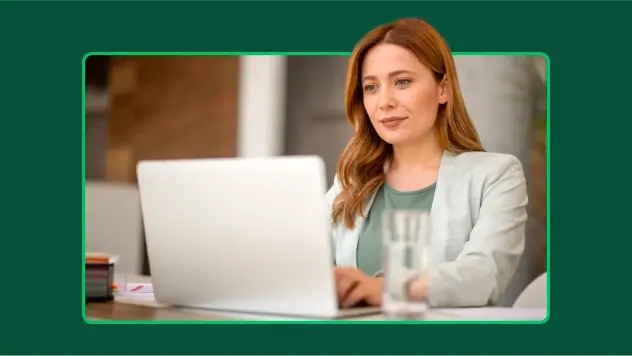
Toolkits directory
Discover our toolkits, designed to help you leverage feedback in your role or industry.
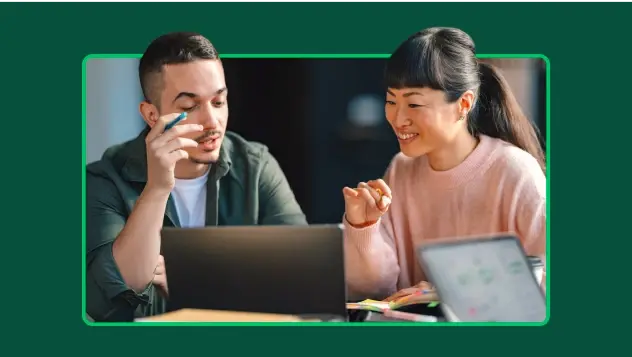
Future of surveys: What our platform says about 2025
New proprietary data on survey trends, the growth in mobile surveys and why it signals new habits, new users, and better ways of collecting data.
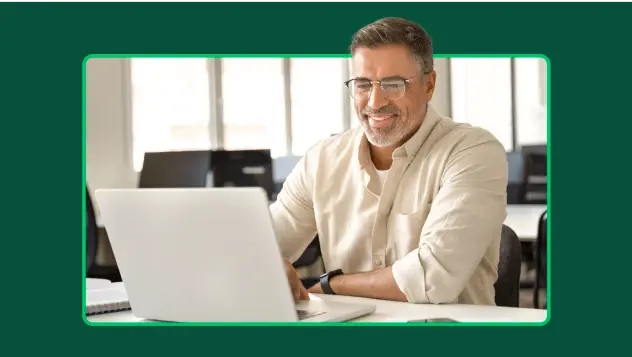
Survey with file upload: How-to, examples, and tips
Forms gather vital info, but sometimes you need to conduct a survey with a file upload option. Here’s how to create a survey with file upload.
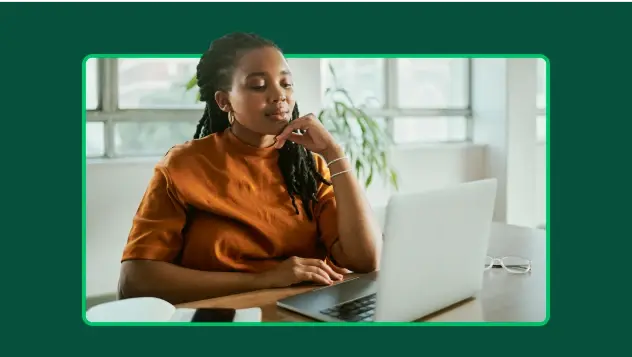
How to find survey respondents in 5 steps (with examples)
Get the best data from your survey. Learn how to find survey respondents people with these tools and tips from our survey research experts.